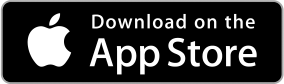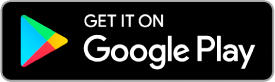Registering For A Sport:
- Please visit https://
registermyathlete.com/ (specific directions posted below if needed). - The Physical Exam form can be located in Aktivate, but for ease of use you can click here to access the Annual Sports Physical for 24-25
- We are aware the Brainbook and Opioid courses only lists grade 9-12 when you attempt to register. 7th and 8th graders may select Grade 9 as the certificate will be valid for 6 full school years. Brainbook and Opioid courses only need to be completed one time, not annually like the Physical Exam.
- Click here to access the Brainbook Concussion Course and Opioid Education Course.
Annual Sports Physical
- The “AIA Annual Physical Exam Forms” below will need to be completed at the time of the Physical Exam and uploaded to the Aktivate Platform at https://registermyathlete.com/
- Annual Sports Physical 24-25
- Students shall not be allowed to practice or compete in interscholastic athletics until there is on file a record of a preparticipation physical examination (PPE) performed by a doctor of medicine (M.D.), an osteopathic physician (D.O.), a naturopathic physician (N.D., N.M.D.), a certified registered nurse practitioner (N.P.) licensed to practice, a certified physician’s assistant (PA-C) registered by the Joint Board Of Medical Examiners and the Osteopathic Examiners in Medicine and Surgery, or a certified chiropractic sports physician (CCSP). The physical examination for the following school year shall be given on or after March 1.
Transfer Student-Athletes:
- Please complete the 550 Transfer form online at https://admin.aiaonline.
org/public-forms/student- . This online form will automatically populate to the sending school and once complete, will land in our queue for completion.transfer - Please indicate that you are a transfer student on Aktivate as well when prompted with the transfer question.
Aktivate (Register My Athlete) Directions:
- Go to www.registermyathlete.com and select “Login”.
- First time users will enter nothing, just click “Create Account”. (Returning users – enter your user email and password and click “Login”).
- First time users – enter parent information (The email you use will be your login, remember your password, make sure to mark “Parent”, then click “Submit”, if you are a returning user you may be asked to update your information.).
- Once you have logged in/created an account, click on “Parent”.
- Agree to terms and submit.
- From this main page you can register for a sport, complete a started registration, or go to “Show Navigation”.
- To register for a sport, click “Start/Complete Registrations” under “What would you like to do?”
- Now you can start a new registration, complete a registration previously started, but not finished, or view a complete registration.
- Click “Click Here to Start a New Registration” to begin a new registration.
- Answer all questions under the “Registration Checklist”.
- The last question step on this page is “School Requirements”, once you enter this link you will need to read the documents and agree.
- After reading and agreeing to documents and answering any document questions, the parent and athlete will need to e-sign.
- Next you will upload your completed Physical Exam and Brainbook/Opioid completion certificate.
- After the school admin approves all uploads, you are Complete for Tryouts!
- Once your student makes their respective team and pays the athletic fee, their registration will show as “Complete”
* Please contact your site Athletics office for additional questions regarding Aktivate (formerly Register My Athlete)*